Additional mailbox for Microsoft Outlook Express setup guide
Run Microsoft Outlook Express. Choose Tools in main menu and Accounts in appeared list. Press Add button in Internet accounts window and choose Mail.
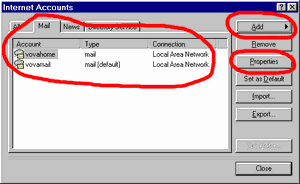
After You create the new account, choose it in Internet accounts window at Mail bookmark and press Properties button.
You have to fill fields at General bookmark: Mail account - name of the mail account, Name - your name, which will be at from field in outgoing messages, E-mail address - your e-mail address, choose also Include this account when receiving mail or synchronizing.
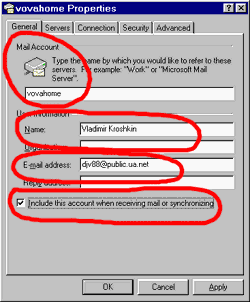 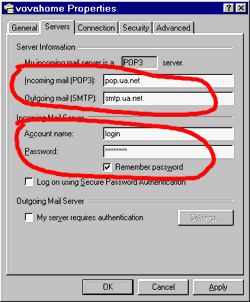
You have to fill fields at Servers bookmark: Incoming mail POP3 - pop.ua.net, Outgoing mail SMTP - smtp.ua.net, Account name - your login name, Password - your password.
You have to check at Connection bookmark the box Always connect to this account using and to choose the "Monolit" connection.
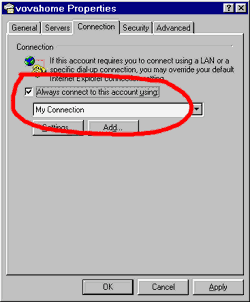
Press Apply button and then OK button. Close Internet accounts window. Setup is finished now.
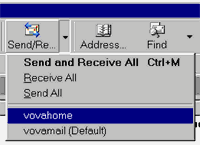
For checking mail in new mailbox, press the arrow next the Send/Receive button in Microsoft Outlook Express window and choose the new account at appeared list. For sending mail from the new address, click your mouse over the from field of your message and choose the new account.
|